More than two million websites use Ads.txt to increase ad revenue and protect their ad inventory for a specific domain name. The high statistics are attributable to the fact that it is easy to set up and offers many advantages.
Ads.txt can help protect your website from ad fraud when selling ad space on your website. However, adding an Ads.txt to your WordPress website is not an intuitive process and requires a bit of technical knowledge to understand the steps involved.
To add an Ads.txt file to your WordPress website, you need to create a .txt file, save it in the root folder of your website, and fill it with content. In this process, you need to use a specific domain name, commas, and the right syntax for Ads.txt for it to work properly. You also need to have administrative access to your website’s hosting provider.
Keep reading to understand the specifics of adding the ads.txt file to your WordPress website.
What Is Ads.txt?
What is Ads.txt? How can publishers use it for security against fraud?
The IAB Tech Lab developed Ads.txt (short for Authorized Digital Sellers) in 2017 as an initiative in response to reduce various types of ad fraud, such as domain spoofing and ad inventory fraud.
Ads.txt can allow a WordPress Website to list the authorized sellers of its advertising inventory. The process can protect publishers from domain spoofing and hijacking activities by unverified parties pretending to have website access.
The text file can also help ensure advertisers only purchase authentic ad inventory from verified sellers for the website. The text file implementation is recommended by AdSense, which offers a downloadable file with your publisher ID so you can quickly add it to your website.
You can also utilize the publisher ID when using Google AdSense, which ensures your ad network efficiency and you are in compliance with the IAB guidelines. However, using Ads.txt is not mandatory, and some websites may choose not to use it.
Why Should You Use Ads.txt Files?
Publishers should use ads.txt files to help prevent ad fraud by unverified third parties resellers looking to monetize their ad inventory. It can also help protect advertisers as they can trust that their ads serve the right environment and are not on inauthentic or low-quality sites.
Here is an analysis of the benefits of using Ads.txt:
Increased Ad Revenue
Ads.txt can help ensure authorized sellers are selling their ad inventory, leading to increased revenue opportunities. It can also help publishers control which ad networks sell their inventory and at what price. For instance, they can decide to work with premium ad networks and set higher prices which can increase profits.
Protection From Ad Fraud
Ads.txt can prevent scammers from pretending to sell your inventory on their fake websites, and it can significantly reduce the risk of ad fraud and keep advertisers safe. The text file can also reduce specific types of fraud, such as bot trafficking and click fraud, where some websites generate fake ad clicks.
Improved Brand Safety
Ads.txt can ensure advertisers’ campaigns serve a brand-safe environment. It can help build customer trust and increase the likelihood of return visits and purchases. It can also help protect the brand’s reputation by preventing ads from appearing on low-quality or inappropriate websites.
Easy Setup
Although Ads.txt requires technical knowledge, for a professional, it is a relatively straightforward process to set up. All you need to do is create the text file and account ID and fill it with the right content; this quick setup easily increases monetization opportunities.
For example, if you are using Google AdSense, it only takes a few minutes to set up the ads.txt file with a unique AdSense publisher ID such as ‘f08c47fec0942fa0’. Consequently, you can start monetizing your website in no time, even after investing a minimal amount of effort.
Authentic Ad Inventory
Ads.txt can help protect publishers and advertisers from fake traffic or unauthorized inventory sellers. It can also enable publishers to control who sells their ad inventory, ensuring they work with authorized parties. The text file can help to ensure advertisers get authentic ad inventory and receive accurate reports on the performance of their campaigns.
Adding Ads.txt Files to Your WordPress Site
Adding ads.txt to a WordPress site is an important step for website owners to protect their ad networks from unauthorized sellers and bad actors. You can use different methods to add the file to your WordPress site, depending on your technical background and preferences.
For instance, if you are comfortable editing Secure File Transfer Protocol (SFTP), which combines HTML and code, you can add the ads.txt file manually. Alternatively, you can also use a plugin to add the text file, which is a much easier option for website owners with limited technical knowledge.
You can also find tutorials online that will help you understand Ads.txt files, root directory, etc., and how to add them to your WordPress site. Here is a comprehensive analysis of how you can add Ads.txt to your WordPress site using the two methods:
Use an Ads.txt Plugin
The easiest way to add ads.txt to your WordPress site is by using a plugin such as Ads.txt Manager or AdSanity. Both plugins can allow you to easily add the ads.txt file in a few clicks and offer additional features such as managing multiple accounts, viewing data on ads being served, and editing the ads.txt file.
Here is a basic instruction to add the ads.txt file using the Ads.txt plugin:
Log In to Your WordPress Dashboard
You can use the publisher ID or domain name to log in. However, if you use a third-party ad network, you need to enter their publisher ID.
Navigate to Plugin Section
Once you log in, you need to go to the plugin section, where you can start your setup. If you do not have the Ads.txt plugin installed, you need to install it first by clicking on “Add New” from the Plugin section.
Set Up Plugin
You can select the plugin you desire according to your needs and install it. Select between Ads.txt Manager or AdSanity. Ads.txt Manager plugin can be easier to use if you are unfamiliar with HTML and code.
Add Ads.txt File
You can now add the ads.txt file by editing the file and adding the publisher ID, domain name, enter in your ad network accounts, and other information. Here you can use codes with numbers and letters, such as “google.com, pub-12345678911” to enter your ad network accounts.
Save Changes
After you have entered all the necessary information, you can save the changes, and your ads.txt file will be ready to go. If you do not save changes, the file will not be able to serve ads.
Use Secure File Transfer Protocol (SFTP)
Secure File Transfer Protocol (SFTP) is a more technical way to add ads.txt as it requires knowledge of HTML and code. With this method, you need to use an FTP client such as FileZilla or Cyberduck to connect to your server. You also need a web hosting account to use this method.
Here is a step-by-step guide to adding the ads.txt file using SFTP:
Login to Server
Using an FTP client, you need to connect to the server using your web hosting account credentials. You can also use SSH if you have access to the server.
Navigate to Root Directory
You can now navigate to the root directory of your site. The root directory is where important files such as wp-config.php and .htaccess are located. It is created as a file manager when you install WordPress.
Create Ads.txt File
You can now create a new file in the root directory and name it “ads.txt.” In the file, you will add the publisher ID, domain name, and other information to serve ads on your WordPress site. Here you can use codes to enter your ad network accounts. You can also add a subdomain that can increase the ad’s reach.
Upload File to Root Server
You can now upload the file to the server by clicking on the “Upload” button. The process will add the ads.txt file to your root directory so that it can be served by your site. If you have an example of an ads.txt file, you can copy it and upload the same to the server, which a hyperlink example.com.
Save Changes
You can now save the changes, after which your ads can start serving on your WordPress site. You need to ensure that you save the changes before exiting your FTP client or else the ads will not be able to serve.
Conclusion
Ads.txt is an important file for any WordPress site, and it is necessary to add this file to create an effective advertising platform. You can use the Ads.txt Manager plugin or the Secure File Transfer Protocol (SFTP) method to add this file.
With this feature, your WordPress website can benefit from minimizing ad fraud such as domain spoofing when selling ad space. However, you need a reliable web hosting provider to keep your website running.
At Newor Media, we provide reliable web hosting services with a team of professionals to help you set up your WordPress website. We can offer tutorials and advice on installing the ads.txt file or any other WordPress plugins with the unique WordPress themes you desire.
Contact us today for more information.
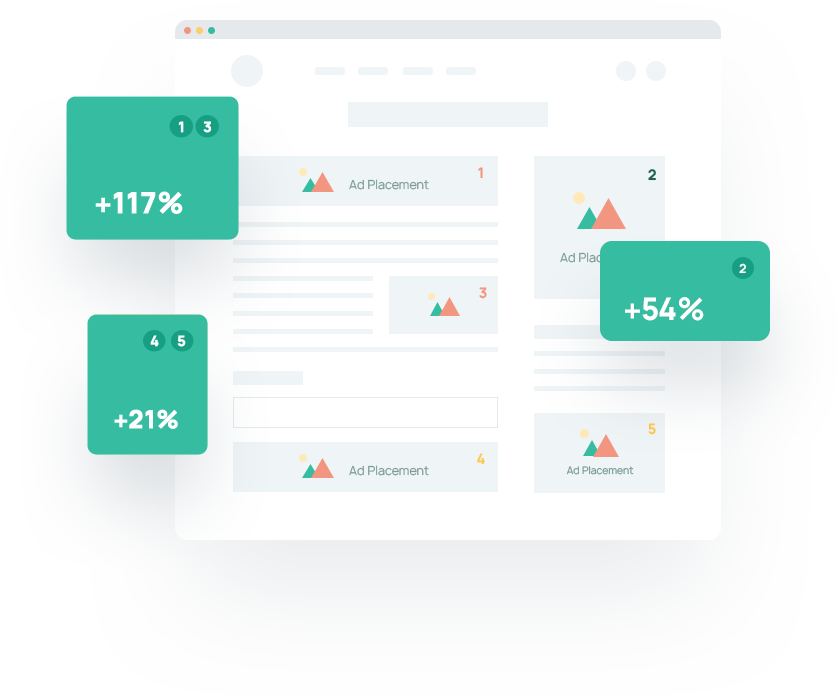
One Comment
Comments are closed